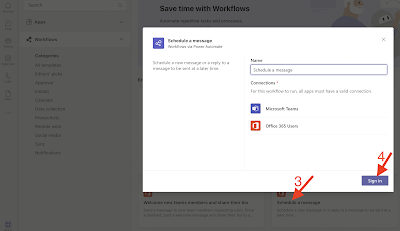In 2021 I wrote an article [1] about the importance of scheduling your work emails and positive impact that this action has in your productivity and in the wellbeing of your email recipients. At that time I wished it was possible to schedule messages on Microsoft Teams as well, since I often choose to work at unusual hours and I do not want to disturb anyone that has push notifications enabled. I even used to write my Teams messages anytime but waited until 08:00 the next morning before clicking Send.
1) Open Microsoft Teams in the desktop app or in the browser. Click on Apps.
2) Click on Workflows.
4) Click on Sign In.
5) Click on Sign In and then on Add Workflow.
6) The workflow will be added. Click on Done. Let's try it out!
7) Open a Teams chat or a channel. In the compose box click on the three dots.
8) Find an app called Workflow. If you cannot find it, it means that your organization might have it disabled by default. In that case you need to ask your IT admin to activate the app [3].
9) Type the message details and click on Submit. You won't see any confirmation yet but the message will be sent at the scheduled date and time.